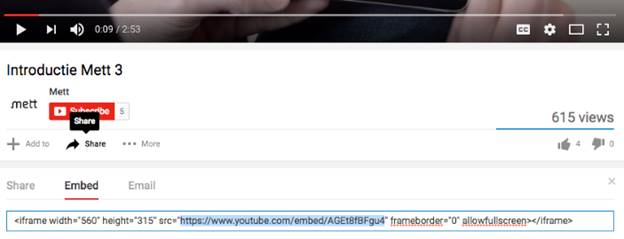There are two ways to add a video:
1. In the text editor on any page on the platform
2. Attach a video when adding a contribution
Please note that you always have to upload your video to YouTube or Vimeo before placing it on the platform.
1. In the text editor on any page on the platform
Click on the video icon in the text editor

In the popup window, you can choose to add the embed code or the URL. (Please read below more about the embed code).
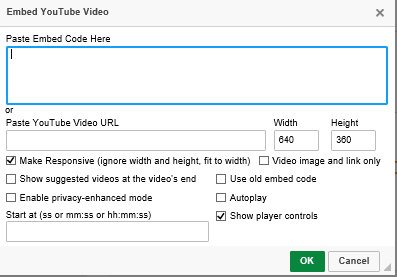
Make sure that the 'make responsive' is ticked, as well as 'show player controls'. Click 'ok'.
Your video will appear in the editor as a box that sais 'IFRAME' (see image below), but should appear normally on the platform.
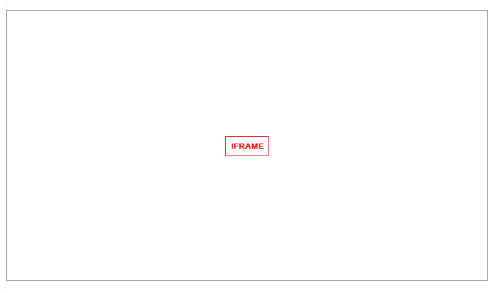
2. Attach a video when adding a contribution
Go to the tab ‘Video’ and click on ‘add video’.
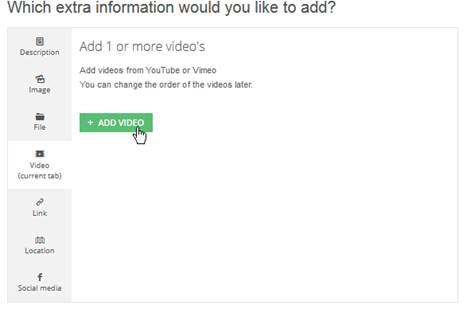
In the pop-up screen you have to fill in a title for the video, the embed code, and the download link (URL). Below, we explain how to find the right embed code.
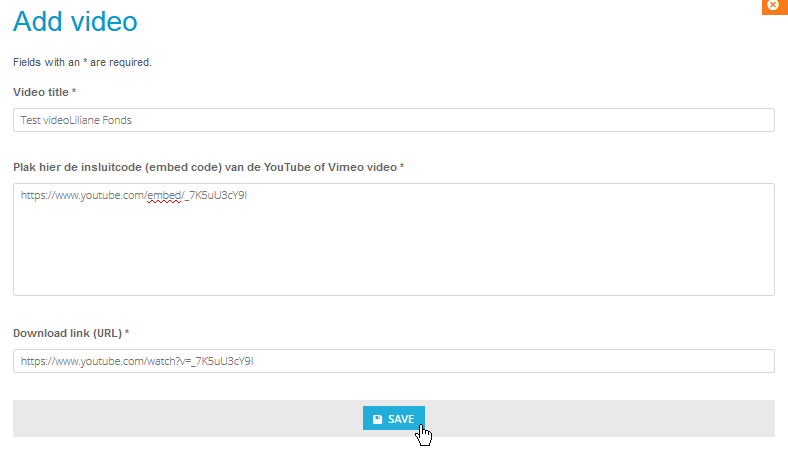
Embed code
The embed code is a code which you can find on YouTube or Vimeo.
-
Go to the video on Youtube or Vimeo
-
Click on ‘share’, and choose the option ‘embed’
-
You get to see a long link. Only copy the part in between the quotation marks, so between “…”. This means your embed code always starts with https:// …
Make sure you do not copy the quotation marks (“..”). See for the example the image below.
-
Paste this in the screen on the platform where they ask for the embed code; click on ‘save’ and done!